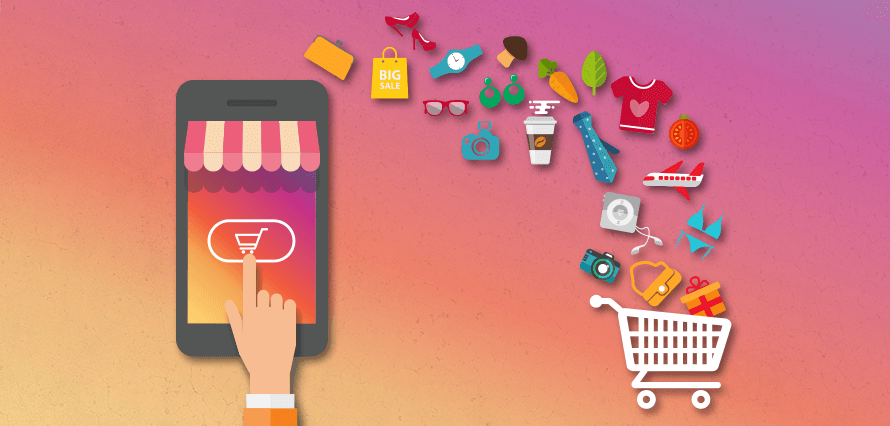How To Limit Comments on TikTok?
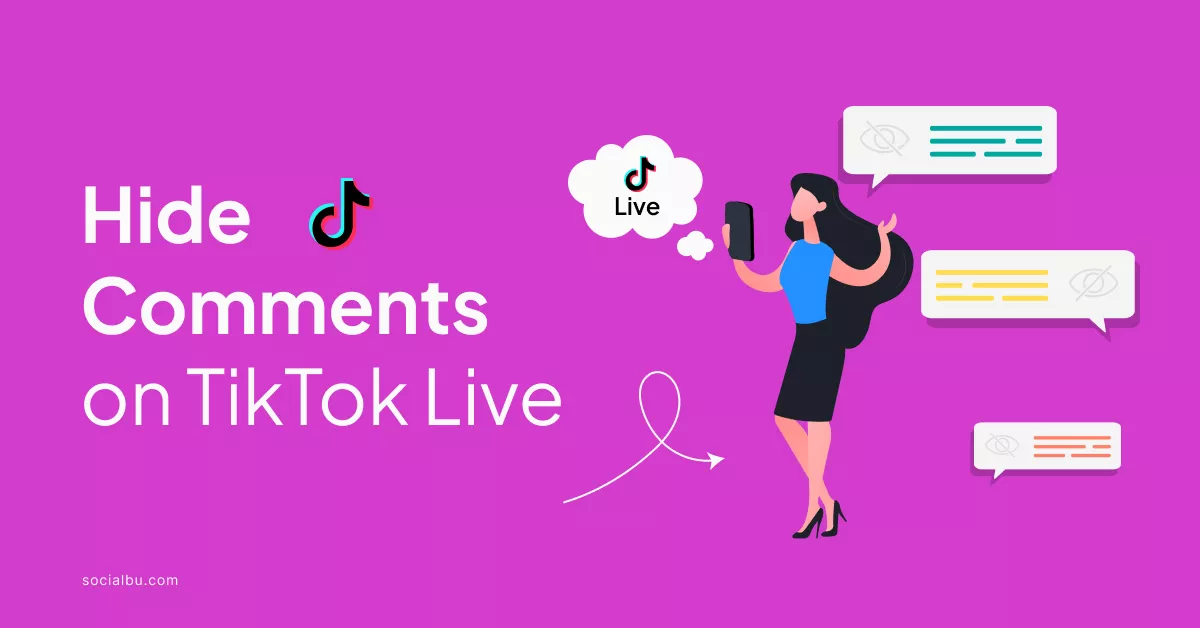
If you want to manage who can comment on your TikTok videos
there are several settings available to help you control the conversation and protect your content. Whether you're looking to minimize unwanted comments or keep your space positive, TikTok offers multiple ways to limit or disable comments.
Here’s how you can limit comments on your TikTok videos:
1. Limit Comments on a Specific Video
You can adjust comment settings for each video individually, allowing you to control interactions on a case-by-case basis.
- Step 1: Open TikTok and go to your profile.
- Step 2: Find the video you want to manage and tap on it.
- Step 3: Tap the three dots (or lines) in the top-right corner to access more options.
- Step 4: Select "Privacy Settings" or "Who Can Comment".
- Step 5: Choose who can comment on that specific video:
- Everyone: Anyone can comment.
- Friends: Only people you follow back can comment.
- No One: Disable comments entirely.
2. Set Default Comment Settings for All Videos
If you prefer to set comment restrictions for all your videos, you can adjust this in your general privacy settings.
- Step 1: Go to your profile and tap the three horizontal lines in the top-right corner.
- Step 2: Select "Settings and Privacy".
- Step 3: Tap "Privacy".
- Step 4: Under "Interactions", select "Who Can Comment on Your Videos".
- Step 5: Choose one of the following:
- Everyone: Anyone can comment.
- Friends: Only users you follow back can comment.
- No One: Disable comments on all videos.
3. Use Filters to Block Inappropriate Comments
TikTok has built-in filters to help automatically hide offensive or inappropriate comments.
- Step 1: Go to your profile and tap the three lines in the top-right corner.
- Step 2: Open "Settings and Privacy".
- Step 3: Tap "Privacy" and scroll to "Comment Filters".
- Step 4: Turn on "Filter All Comments" or "Filter Spam and Offensive Comments" to block unwanted comments.
4. Block or Report Commenters
For more control, you can block or report users who leave inappropriate comments.
- Step 1: Find the comment you want to manage.
- Step 2: Swipe left on the comment and tap "Report" or "Block".
- Step 3: Follow the prompts to block the user or report the comment.
5. Disable Comments for Specific Posts
If you want to ensure no one can comment on a particular post, you can turn off comments during the uploading process.
- Step 1: After uploading your video, tap "Advanced Settings".
- Step 2: Toggle off "Allow Comments".
- Step 3: This will disable comments for that video once it’s posted.
Conclusion
Limiting comments on TikTok is a great way to protect your space and ensure a positive experience. Whether you want to restrict comments for specific videos or globally, TikTok provides the flexibility to manage interactions in a way that suits you. Make sure to use these tools to maintain control over your comment section.